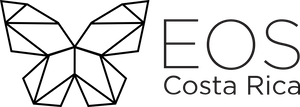GitHub Guide
GitHub is a project management system in the cloud that allows developers to store and have code version control. This platform allows you to work collaboratively with other people around the world, track jobs, and manage projects. Learn more about GitHub.
For EOS Costa Rica, it is of utmost importance that our collaborators familiarize themselves with this tool, which is why we offer below a basic guide to get started in the world of GitHub.
Tools
GitHub CLI
GitHub CLI is a command line tool for using GitHub functions on your own computer.
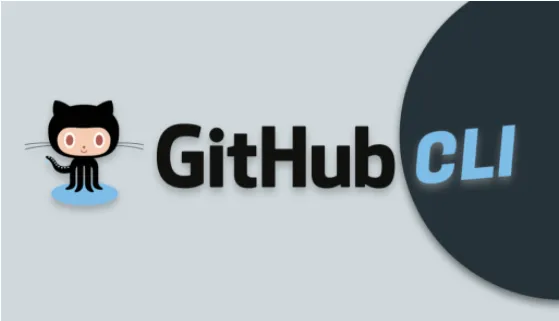
GitHub Desktop
GitHub Desktop is the desktop application that allows the user to interact with Github functionalities through the graphical interface, replacing the lines of code with a visual device.
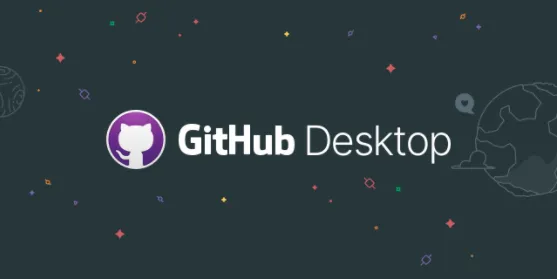
GitHub for mobile
GitHub for mobile is available for Android and iOS, it gives you a way to get high-impact work on GitHub quickly, from anywhere. It also becomes a secure and stable way to access GitHub data through a trusted source client application.
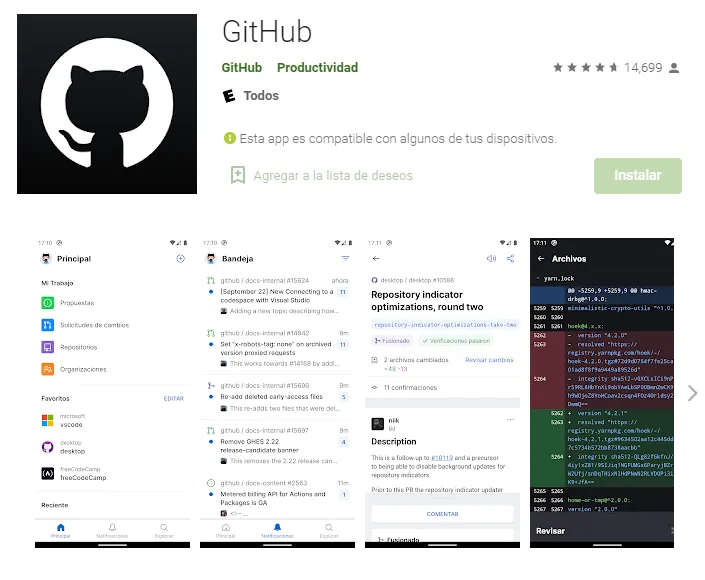
Git Bash
Git Bash is a Git application for Windows, where it allows working through command lines managing projects found on GitHub.
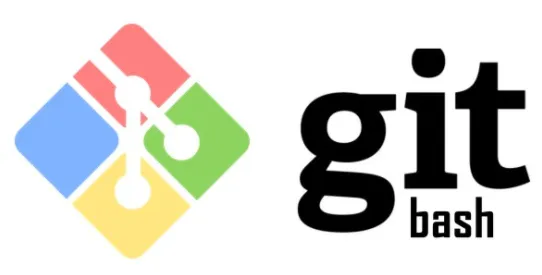
Hub
Hub is an extension to command-line git that helps you do everyday GitHub tasks without ever leaving the terminal.
Git-extras
Git-extras repo hosts more than 60 scripts that add to Git's basic functionality. More information about Commands.
Commands
Start Repository
Create a new directory.
git init
Clone an existing repository.
git clone <url>
For more information, visit Git Commands.
Branches
List the existing branches.
git branch
Create new branch.
git branch <name of the new branch>
Create new branch and switch to it.
git branch -m <name of the new branch>
git checkout -b <name of the new branch>
Change branch.
git checkout <branch name>
Delete a branch.
git branch -d <branch name>
For more information, visit Working with Branches in Git and GitHub.
Upload Changes
Update your local repository.
git pull
Add a file to the repository.
git add <file name>
Add all the files to the repository.
git add .
Add all files omitting the new ones.
git add --all
Add all files within a directory.
git add <url>
Commit the changes.
git commit -m <"commit title">
Upload changes to the repository.
git push origin <branch name>
Merge another branch to the current one.
git merge <branch name>
For more information, visit Github Command Line.
Fork
Download remote from a fork
git remote add upstream <url>
Merge with master
git fetch upstream
git merge upstream/master
For more information, visit Using the Fork and Branch Git Workflow.
Other Commands
Review commit logs.
git log
Show changes made to a file.
git diff
Take file out of a commit.
git reset HEAD <file>
Add remote repository.
git remote set-url origin <url>
Show list of repositories.
git renite -v
Show current repository status.
git status
Verify changes in the repository online with the local one.
git fetch
Delete file from repository.
git rm <file>
For more information, visit Git Commands.