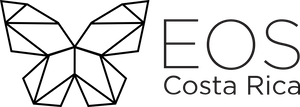GitHub Keys
Why we need GitHub Keys?
Let's first define GitHub as a browser-based online control system of distributed version for those software developers using the Git revision control system. Git uses SSH public key authentication and not a password authentication. Each user of the system has to generate a key.
The SSH is also known as Secure Shell or Secure Socket Shell More About SSH in GitHub. SSH keys are used to authenticate secure connections they are generate through a public key cryptographic algorithm, the most common being RSA or DSA. This is a one-way formula that ensures the public key can be derived from the private key but the private key cannot be derived from the public key.
How to generate a new SSH key?
This guide is for Windows users, more information for Linux and Mac on this guide Generating a new SSH Key.
Windows environments do not have a standard default Unix shell. External shell programs will need to be installed for to have a complete keygen experience. The most straight forward option is to utilize Git Bash.
Open Git Bash
Paste the text below, substitute
"[email protected]"with your GitHub email address
$ ssh-keygen -t ed25519 -C "[email protected]"
NOTE :
If you are using a legacy system that doesn't support the ed25519 algorithm, use:
$ ssh-keygen -t rsa -b 4096 -C "[email protected]"
It will ask for a file to save the key, just press enter. This accepts the default file location.
At the prompt, type a secure passphrase. For security reasons it should be as complex as possible.
Now you have a new SSH key!
How to Add your SSH Key to the ssh-agent
- Ensure the ssh-agent is running, for more information, visit Working with SSH Key , or start it manually:
#start the ssh-agent in the background
$ eval $(ssh-agent -s)
> Agent pid 59566
NOTE : If you are following this ssh key generation flow , there is no need to start the ssh-agent.
- Add your SSH private key to the ssh-agent. If you created your key with a different name, or if you are adding an existing key that has a different name, replace
id_ed25519in the command with the name of your private key file.
$ ssh-add ~/.ssh/id_ed25519
- Now you need to add your public key to your GitHub account , for this follow this steps.
Now you are set.